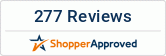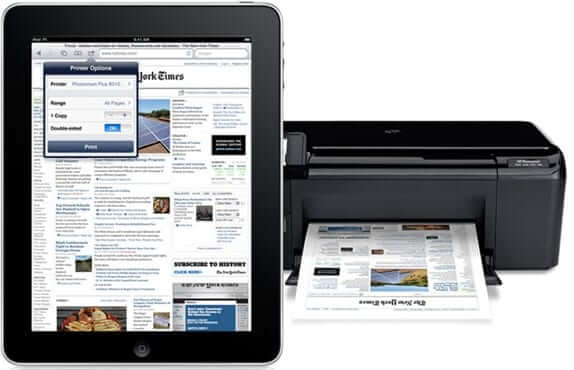Portability and ease of use have always been a focus for mobile devices, especially tablets. Apple understands this well, and they have made printing on the go a breeze with iPad tablets.
The proprietary wireless printing technology of Apple, called AirPrint, can help you print from your iPad or iPhone without the need to involve your Mac. If you have a printer that is compatible with AirPrint, you will be able to print wirelessly from any iOS device just by the touch of a button.
How This Works
Apple provides AirPrint for Mac OS X and iOS. This technology allows Apple devices to print documents over Wi-Fi using printers that are compatible with AirPrint. With AirPrint, the option to print will be located above the Share button in all those applications that support AirPrint. If the printer is connected to the same network as the iPad and configured properly, your iPad will be able to locate the same without any prompting.
To print an email from an iPad with AirPrint, you may follow the steps that are explained below.
- Open the Email app and the particular email that you need to print. If you need to print the attached document, you will need to open the same inside the Email
- Tap on the Share If you do not see the Share button, you can scroll up to the top of the email message to see the button.
- Ensure that your AirPrint printer is displayed in the printer area. If it is not, you need to tap on Printer and select the AirPrint printer from the list of available printers.
- Now tap on the Print button to print the file.
If you need to print a web page from the Safari web browser, you can follow the below steps.
- Open Safari app and navigate to the web page that you need to print.
- Tap on the Share icon and you will be presented with a list of actionable settings. You need to click on the Printer logo and ensure that AirPrint is shown in the printer area and choose it.
- Select the pages that you need to print and tap on Print
These are the simple steps to wirelessly print a document in an iPad with an AirPrint compatible printer. If you experience any further issues, get in touch with our experts at Wholesale Tablets for technical assistance.