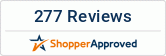If you are an Android tablet user, you may experience many issues with the device, even though the operating system is much more reliable and stable. Luckily, many of the common issues can be solved in a few simple steps.
Google Play Store Crashing
Many Android users complain about Google Play Store crashing right after launch. This can happen when the cache of your Android device is corrupted, meaning that simply wiping the cache will help you fix the problem, most of the time. To clear the cache, you need to:
- Go to Settings;
- Select Apps;
- Swipe to the right of the screen to find the All tab;
- Find Google Play Store and delete cache data, and then restart your tablet.
If doing this does not solve the issue, you will need to wipe cache and data for the services like Google Services Framework and Google Play Services.
Insufficient Storage Space
This is one of the most common issues, which Android tablet users encounter. The Android operating system allocates fixed storage space for different apps and the user will not be able to expand it. This is the reason you might run into insufficient storage space error even if there is enough space available in your device.
The easiest thing you can do here is free up some space by uninstalling unused and unnecessary apps. Nevertheless, if you use apps like Spotify, you may not be able to find the location of file storage. You can use any of the uninstaller apps then to free up the space in your Android tablet.
Google Play Store Not Downloading Apps
You may find that the Google Play is not downloading and installing apps on your Android tablet. There are two popular fixes for this issue. The first thing to try is to delete cache of Google Play. The second thing is to delete history of Google Play.
To delete Google Play cache, you need to:
- Select Settings;
- Go to Apps;
- Swipe right and choose All tab;
- Find Google Play Store and delete cache.
To delete Google Play history, you need to:
- Open Google Play;
- Go to Settings;
- Select Clear History.
The above steps would help you fix the issues with your Google Play crashing issues in your Android tablet. You could also get in touch with a reputed wholesale tablets dealer for assistance with the same, in case you find the steps too confusing.