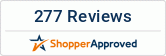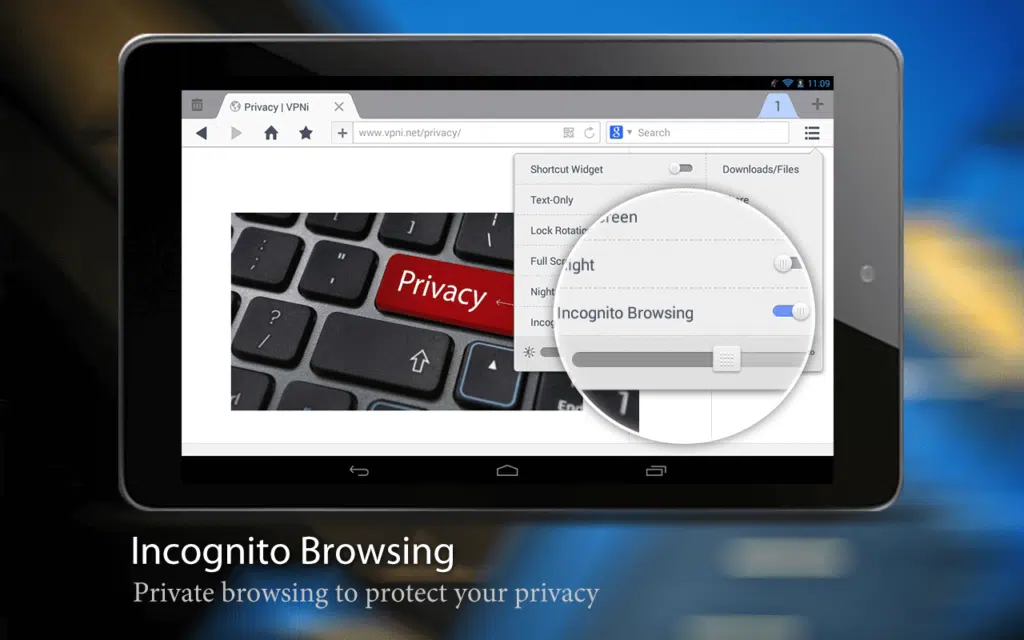When you open any browser, you will need to know how to surf on incognito mode in the web browser across tablets. When using Google Chrome, the Incognito Mode is secretly kept in Settings, although it is the best and safest way to surf the web without leaving a trace of what you search on Android tablets.
Standard surfing will leave a trace in the Chrome settings, but when you enable Incognito Mode on a tablet, the browsing history and browsing cache won’t be there. When using Google Chrome’s Incognito Mode in iPads, it will function slightly differently to Apple Safari, but the privacy will be the same.
Google Chrome will not synchronize incognito browsing history with your Google account so all is clear for you to surf privately. However, incognito browsing is not completely private in general. The Internet Service Provider and your employer may track your incognito browsing history and hence you should use the incognito mode across platforms responsibly.
The best thing with surfing the web in Chrome with Incognito Mode enabled is that you could download anything, but the download history will not be saved to your device memory. To get indulged in a private browsing session on Android tablets, open Chrome and select the overflow button denoted by three vertical dots. Then choose New Incognito Tab and then you will see a tab with a spy-style icon in the middle.
When in Apple Safari browser, tap on the three horizontal dots on the bottom left side of the screen and you will get to see the open tabs. To the bottom right side of open tabs, you will get to see the text Private. Tapping on the option will open an incognito tab in the iPad and Safari will prompt you to choose Close All (tabs) or Keep All (tabs).
Choose Keep All (tabs) in order to browse privately in refurbished iPads and without having to kill the open tabs in Apple Safari. In Chrome, you can merge tabs and apps, and indulge in multitasking and switch between recently opened apps and incognito tabs. Simply tap on the Home button of your Android tablet to merge tabs and apps, and see the incognito tabs listed alongside recently viewed apps. You can then tap on Close All Incognito Tabs option on the notification panel to close the browser window.